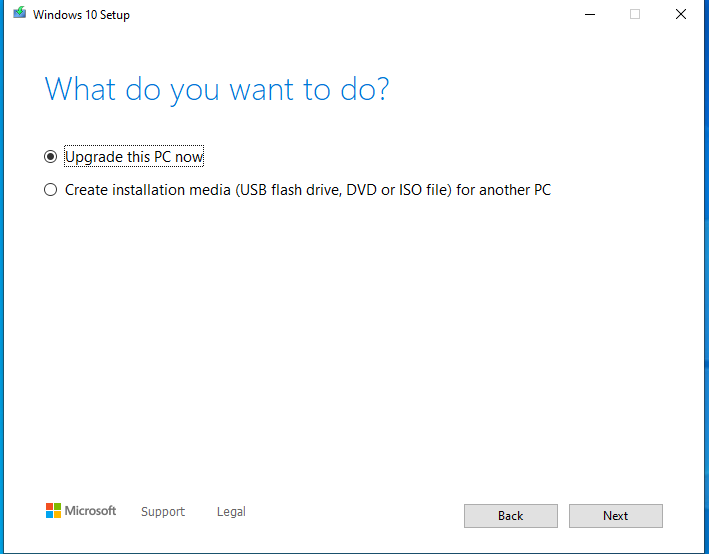
Things you will need,
- A Computer running Windows 7 or newer.
- Access to the Internet.
- At least 10GB spare on the Drive you are Downloading too.
Lets get started. The first thing we need to do is download the Media Creation Tool from Microsoft. Link. https://www.microsoft.com/en-gb/software-download/windows10ISO
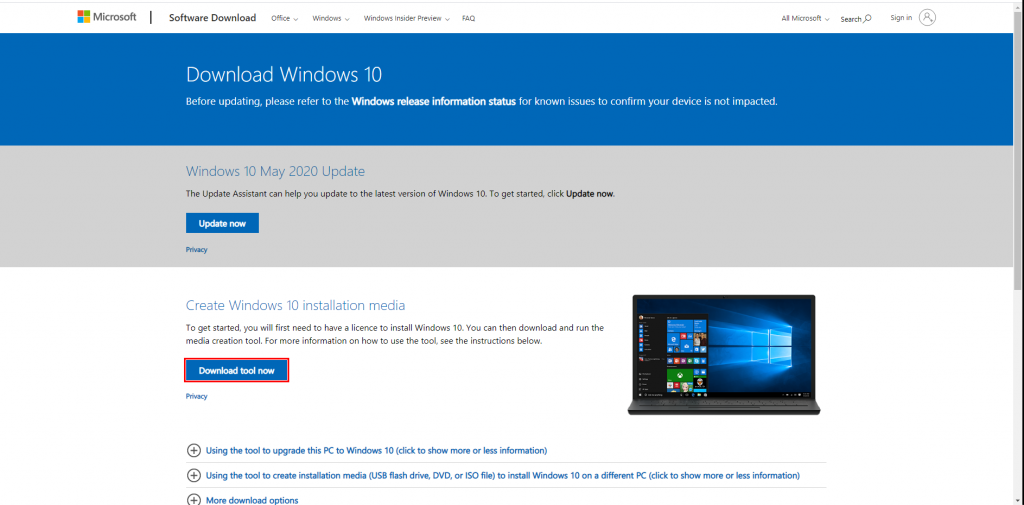
Once the Tool has been downloaded we need to open it and you should be greeted with the following,
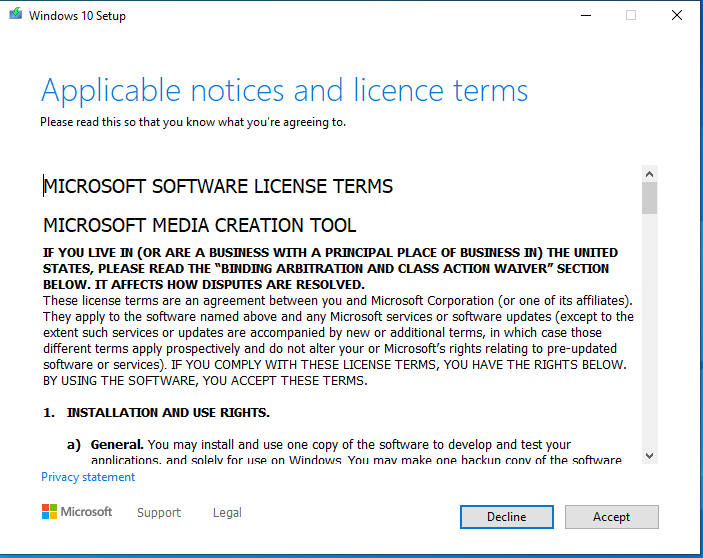
Click on accept and the tool will get a few things ready,
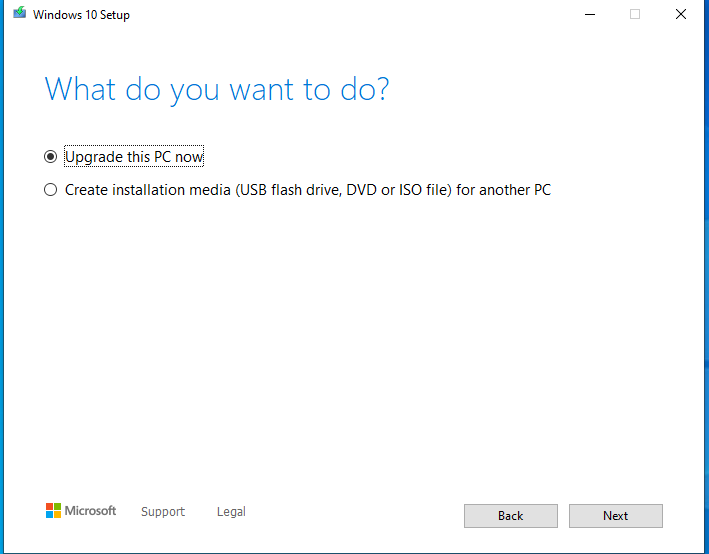
You will then be greeted with two options, Click on Create Installation media (USB flash drive, DVD or ISO File) for another PC. As we are wanting the ISO we need to use this option.
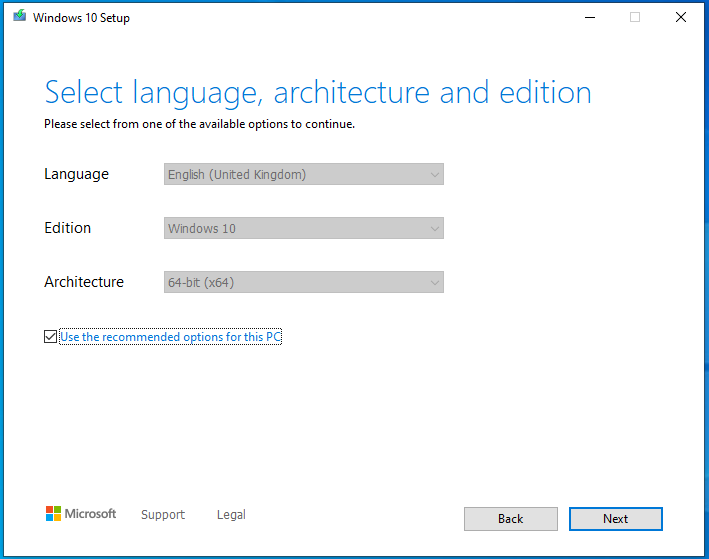
Depending on what Architecture you want you can uncheck Use the recommended option for this PC. Options are 64bit, 32bit or Both i am going to leave this checked for this guide but you can have both in the same ISO if you want. Now click on Next.
We will be checking ISO file because that’s what we want or you can just use USB flash drive option if you want to create a Bootable USB.
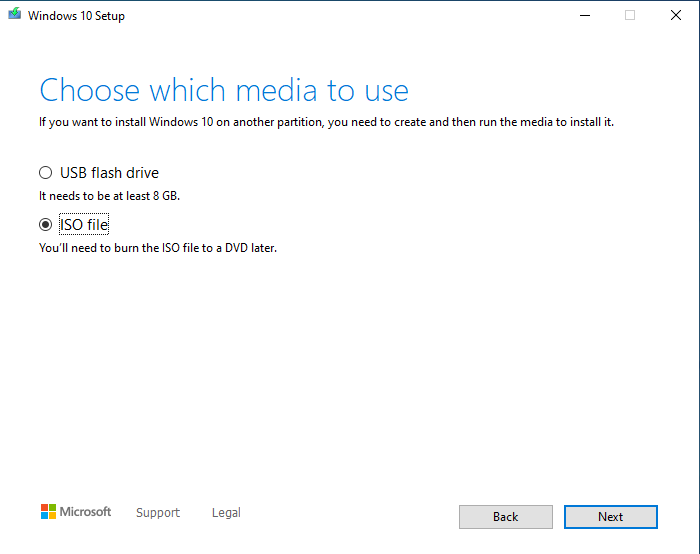
Once you check Next it will then ask us where we want to save the ISO Image, Save on the desktop or wherever you want.
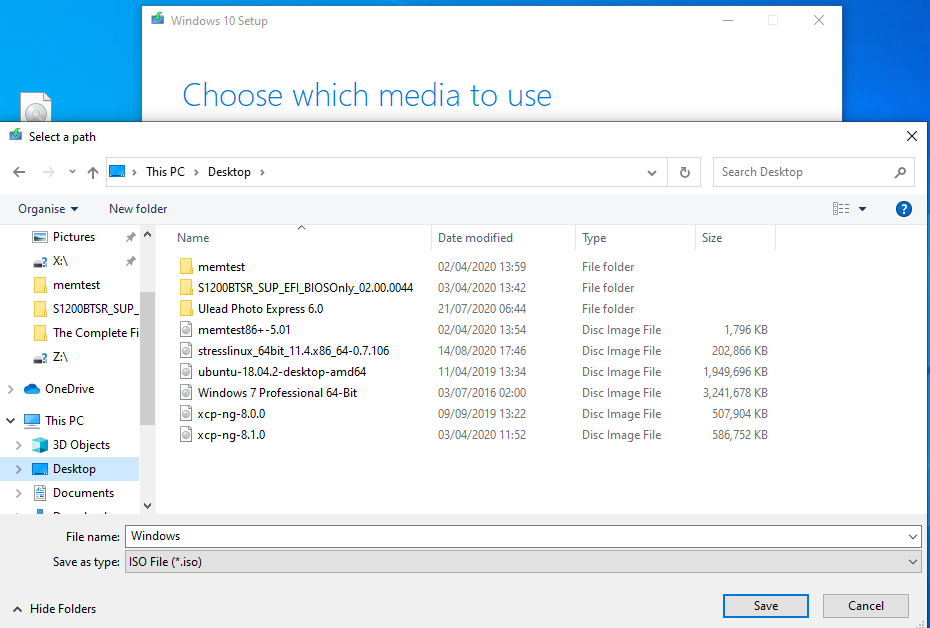
Click on Save, the tool will then start downloading the ISO. This can take awhile depending on the Connection Speed.
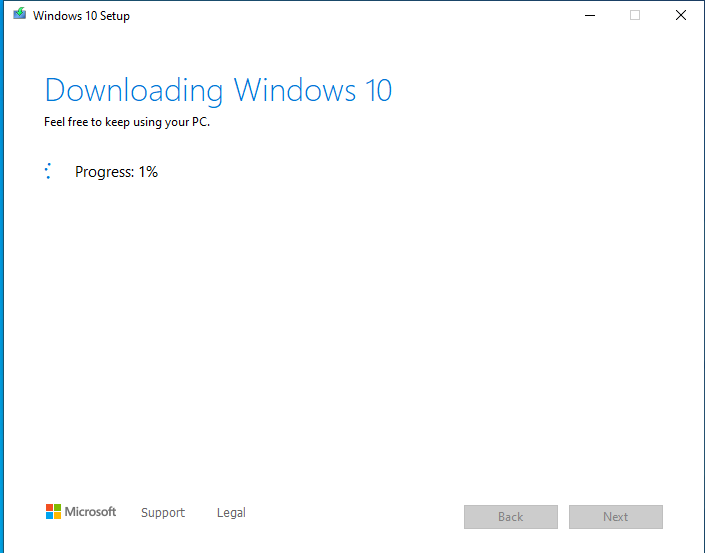
Once the tool has downloaded the ISO the image will be ready to either run on Virtual Machine or to create a USB Boot Drive or DVD. You can now click on Finish.
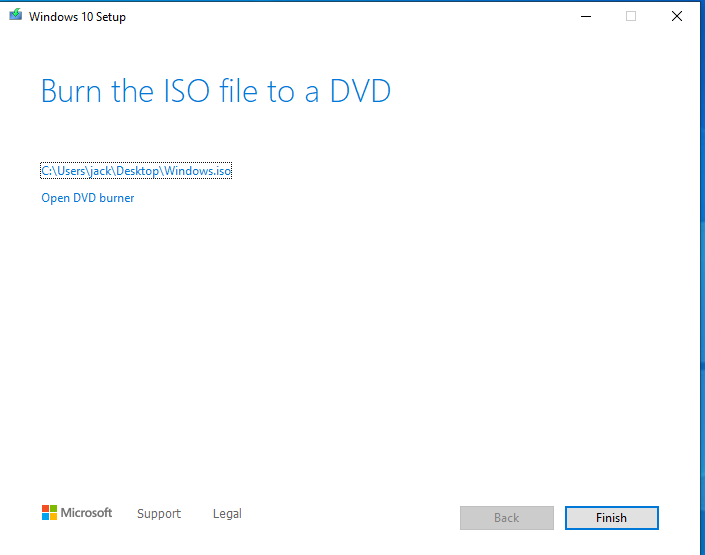
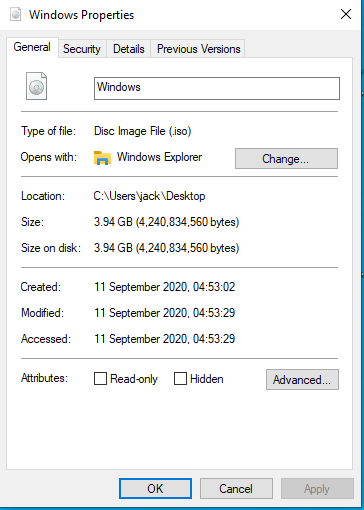
Enjoy.
