
Things you will need,
- A Computer running Windows 7 or newer.
- Access to the Internet.
- A 8GB USB Stick or Higher
Lets get started. The first thing we need to do is download the Media Creation Tool from Microsoft. Link https://www.microsoft.com/en-gb/software-download/windows10ISO
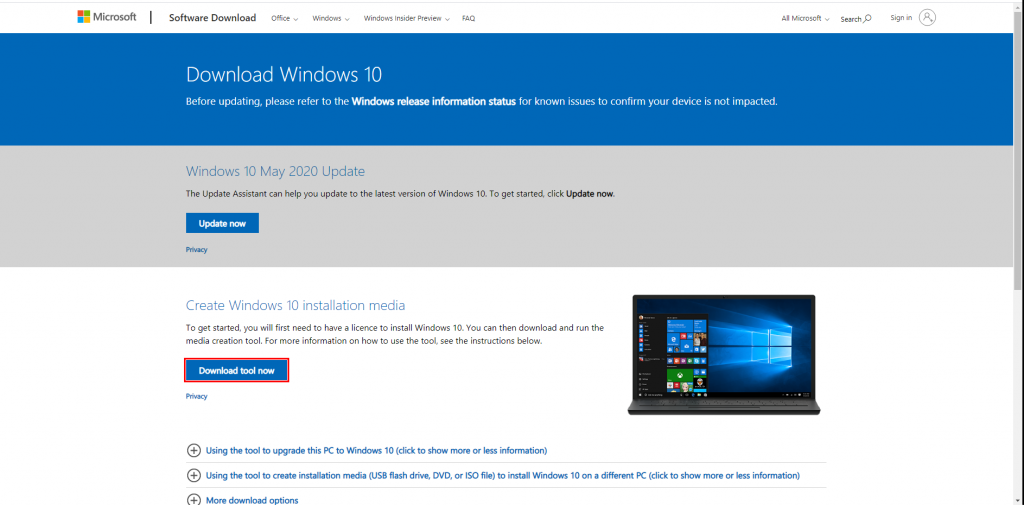
Once the Tool has been downloaded we need to open it and you should be greeted with the following,
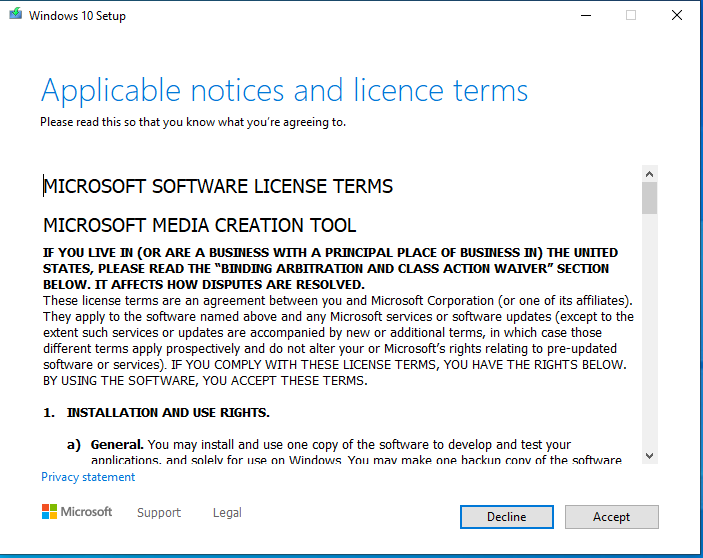
Click on accept and the tool will get a few things ready,
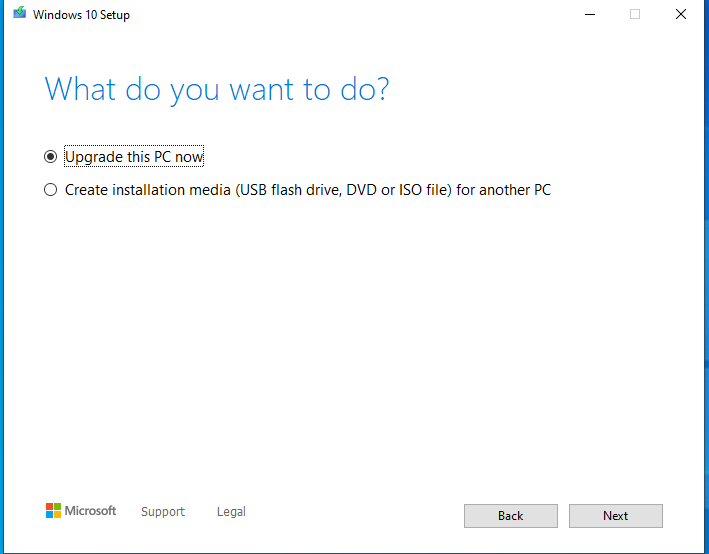
You will then be greeted with two options, Click on Create Installation media (USB flash drive, DVD or ISO File) for another PC. As we are wanting the ISO we need to use this option.
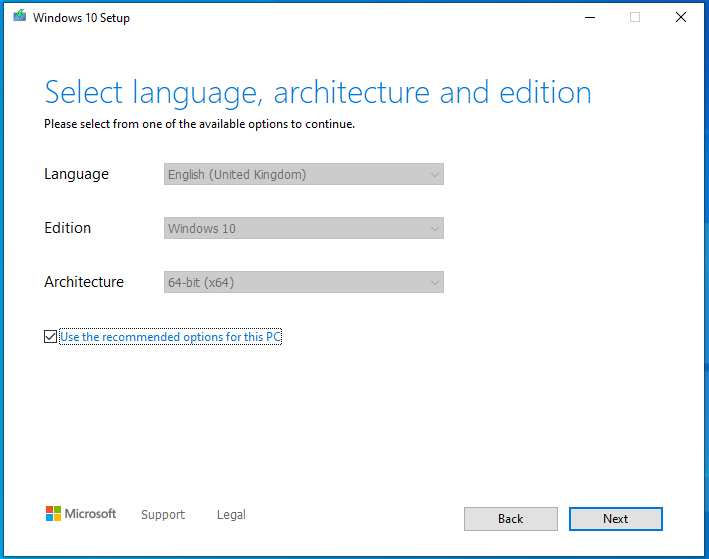
Depending on what Architecture you want you can uncheck Use the recommended option for this PC. Options are 64bit, 32bit or Both i am going to leave this checked for this guide but you can have both in the same ISO if you want. Now click on Next.
We will be checking USB flash drive because that’s what we want.
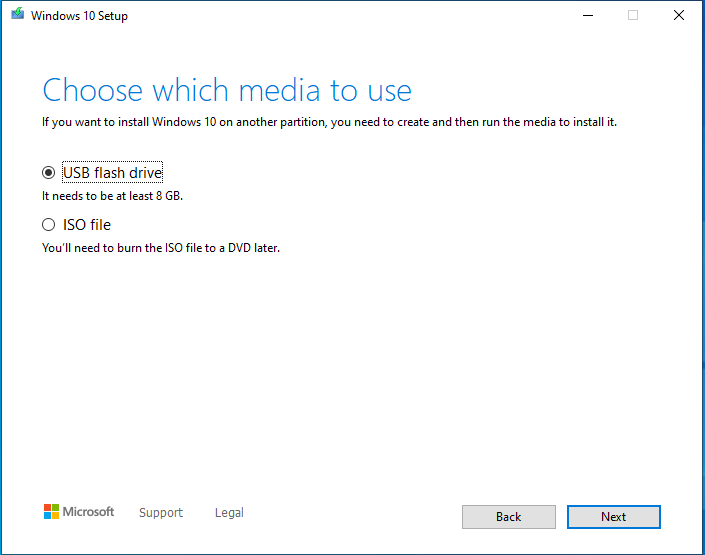
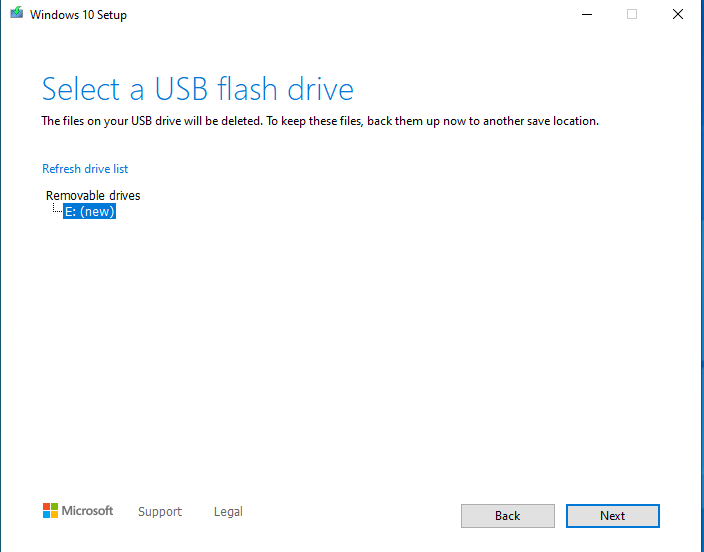
Now click on Next. This will then start downloading the ISO image. Can take awhile depending on Connection Speed.
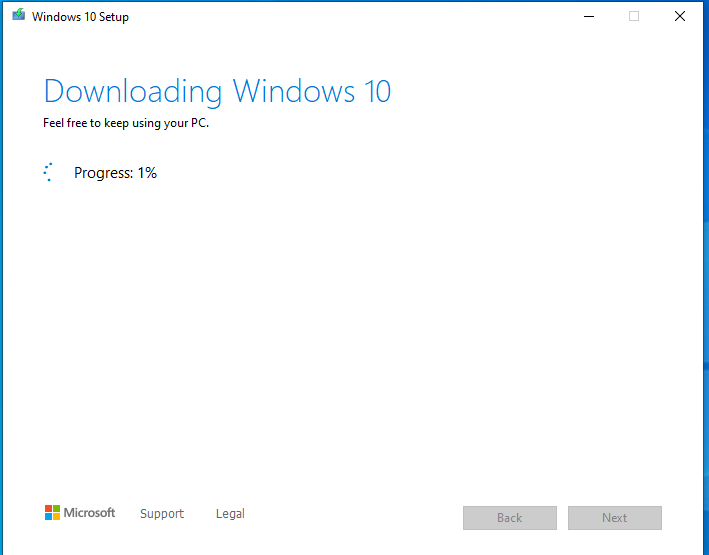
Once the tool has finished downloading the ISO it will then start copying files to the Pen Drive this can take some time depending on the speed of the USB and Machine.
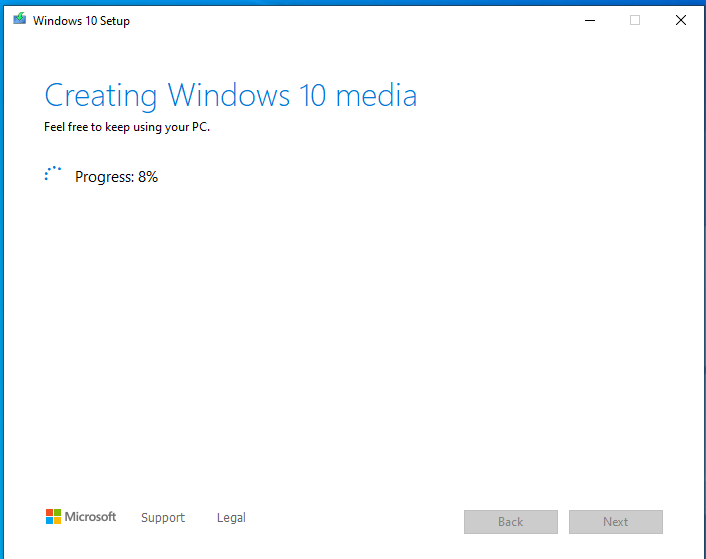
Once the Tool has finished creating your Windows Bootable Pen Drive you are ready to install Windows 10 on a new computer or reinstall.
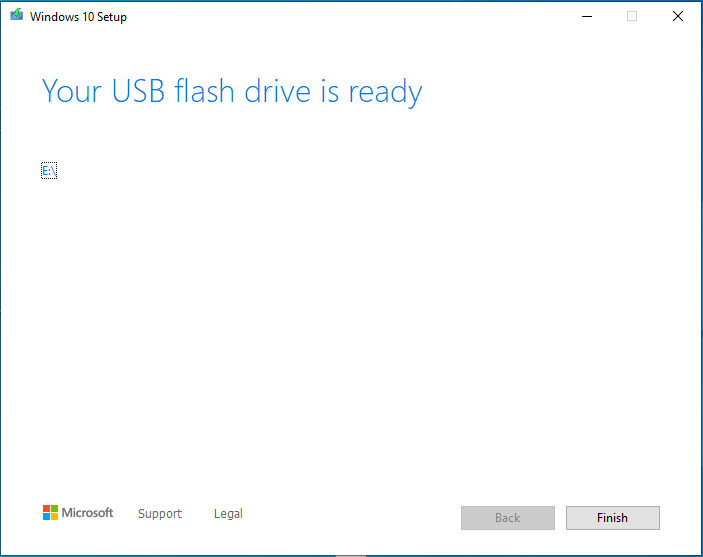
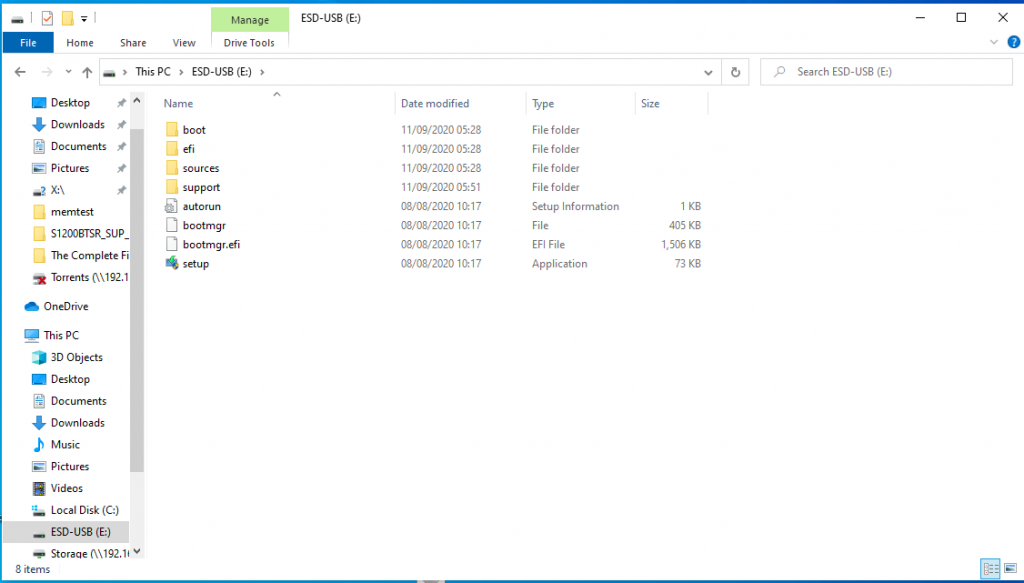
This method doesn’t just work with Legacy Booting it also supports UEFI. But note that it will be in MBR not GUID.
Enjoy.
