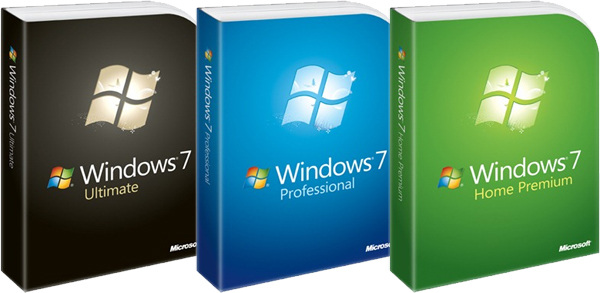
Things you will need,
- A Copy of Windows 7 that’s either downloaded from Microsoft or a Genuine Install DVD Disk. Microsoft provides you with Service Pack 1 when downloading from Microsoft Website. Link https://www.microsoft.com/en-gb/software-download/windows7
- A 4GB, 8GB, 16GB or 32GB Boot Stick. In my case i used a 4GB Flash drive in this guide.
- A Computer that is already running Windows 7 or earlier.
- Rufus. Rufus can be downloaded from https://rufus.ie/
Note this guide uses MBR. (Master Boot Record)
Lets get Started. The first thing we need to do is prepare our boot stick i recommend formatting it first before using Rufus,
To format the Flash drive to Fat32. Go into Start, Computer, Right Click on Removable Disk in my case its (E:)
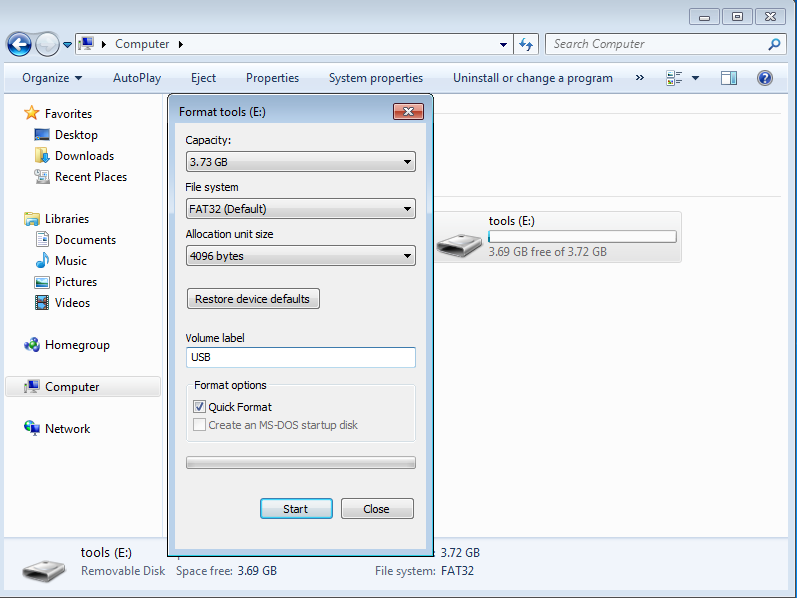
So once you’ve formatted the drive to Fat 32 we can create our Windows 7 Legacy Boot Stick.
Now we need to open Rufus Which will create our Legacy Boot Stick, in Rufus we need to make sure that the Device is pointing to our Pen Drive if not you could end up wiping the wrong Device.
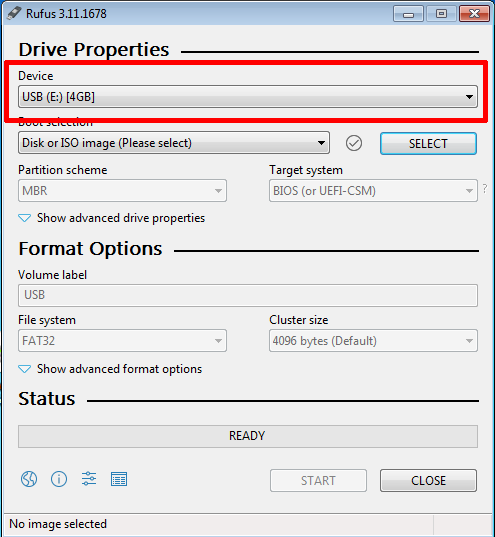
Now we need to point Rufus to the ISO image.
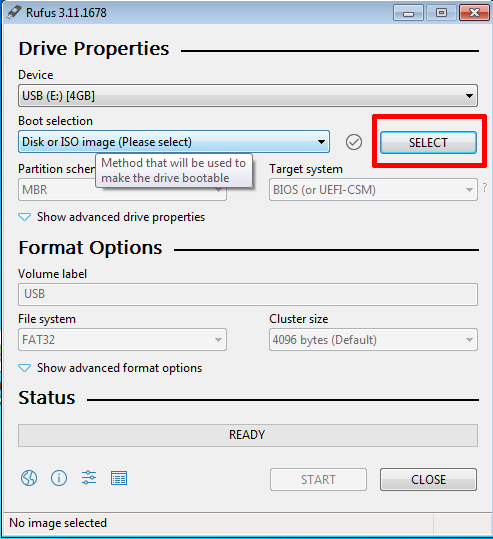
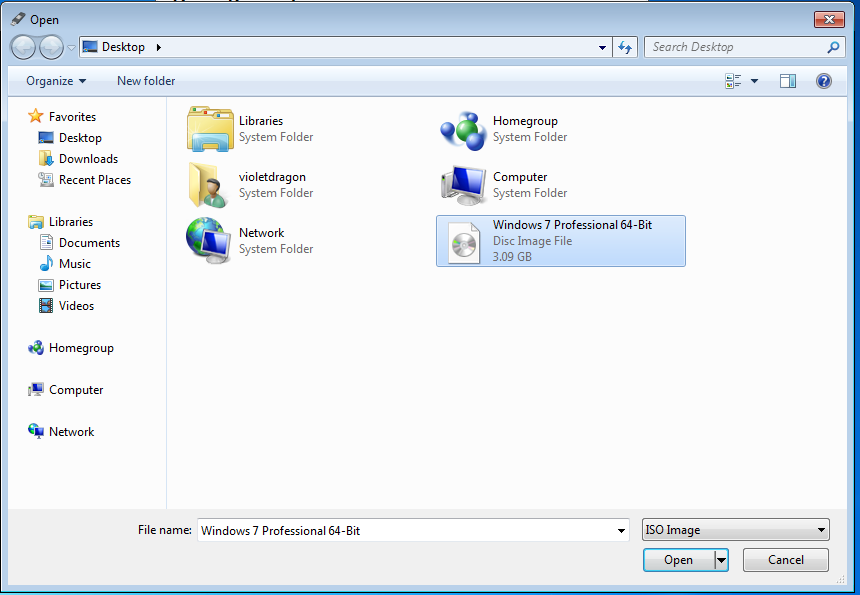
In my case Windows 7 Professional 64-bit is my image that’s downloaded from Microsoft i just renamed it.
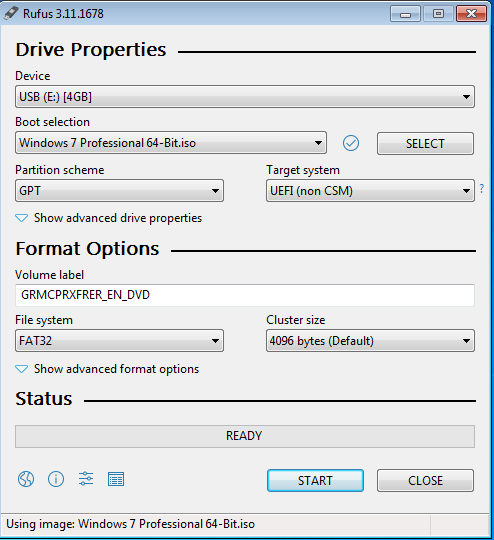
Rufus now has the image but we need to change Partition Scheme from GPT to MBR (Master Boot Device) which is what Legacy uses but UEFI can also use MBR. Once you have done that we can no press on Start which will then put the ISO Files onto the Boot Stick. This can take awhile depending on the speed of the Drive and the machine you are using.
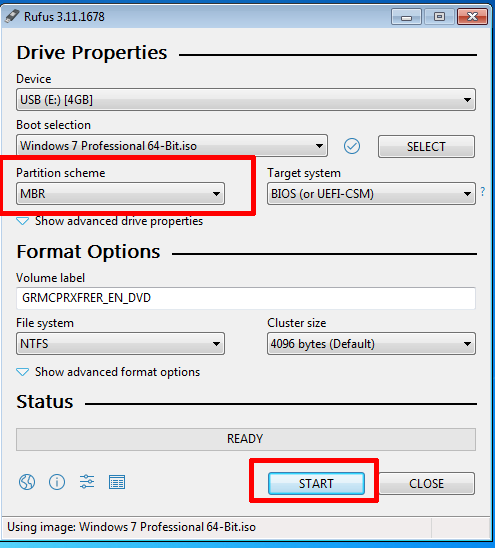
Once Rufus has finished copying over the files to the Boot stick you can now boot from it on Legacy Hardware.
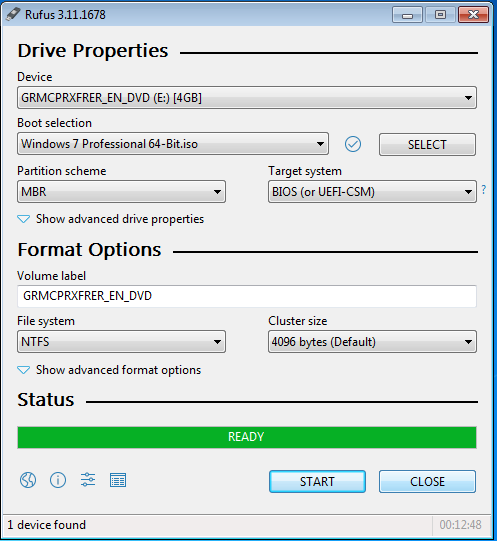
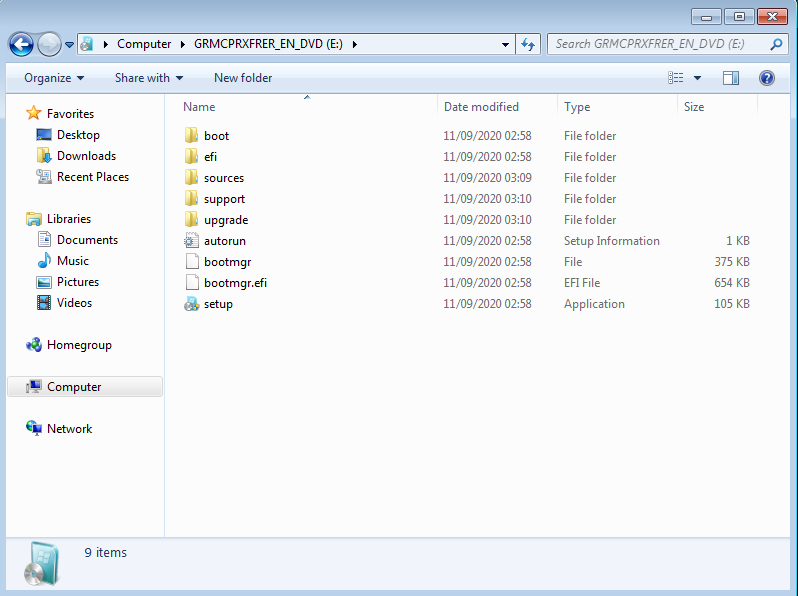
So now once you’ve done that. You’re Windows 7 Flash Drive can now boot.
Enjoy.
